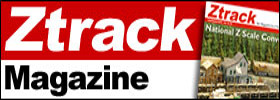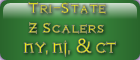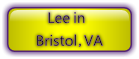- Posts: 311
- Thank you received: 123
How to Post a picture on ZCS home page
- soccrdad30
- Offline
- Administrator
-

Less
More
14 years 7 months ago #9603
by soccrdad30
How to Post a picture on ZCS home page was created by soccrdad30
How to Post a picture on ZCS home page
Mouse over the "Gallery" tab, then a menu displays. Go to the last menu option "Add Photos / Categories".
A new screen displays, labeled "Gallery". This screen will also display all of your pictures that you have uploaded to ZCS with the heading title. Here is where you can delete past photos, edit past entries, create a new Category, and add new picture(s).
If you know a category is created already for where you want to post or assign your picture to, then we do not have to create a new category... And we do not have to worry about the "Category" button.
But, let's assume there is not a current category for what you want to put your special project picture in. Click on the "Category" button, a new screen displays showing any previously created categories and how many pictures are currently "assigned" to it. OK, we want to create a new category. Click on "New category" button and the "New category" screen displays. Key in the title name, for example; "Fun Project". Then in the Parent Category drop down menu, where would your new category best fit? Just use the mouse button and click/select the appropriate Parent Category. Now comes the easy part, just type in a general description. You can skip the Published drop down menu, this will change as you and others assign pictures to your new category. So you can leave as "No" for now. You can also leave "Ordering" alone too. The "Ordering" drop down menu will be used when you created several categories and you want them in a specific display order. Check over your entries, everything look good? Great! Now click on the "Save" button if you are satisfied, otherwise click on the "Cancel" button to return to the previous screen with saving any information. Once you clicked on the "Save" button you should be returned to the previous screen and you should see your newly created category "Fun Project". Now click on the "Back to my Gallery" button.
Ok, now you are ready to add a picture to your new category. Click on the "New Picture" button, to display the screen that will allow you to upload your picture and to give it a description. For your new picture key in a title that correlates with the new "Fun Project" category that you created. Now go to the Category pull down menu and look for your newly created "Fun Project" category. Click on it to select it, and then it will be displayed in the Category field. Type in a description of your picture, you can be as detailed or vague as you desire. Once done with the description, it is time to select 1 to 5 pictures to upload. Click on the first open picture path "Browse" button to navigate to find the picture to upload. Generally most pictures are stored in the "My Documents\My Pictures" folder of your computer, but some users do store pictures in other areas. And that is why I use the word "Navigate". You may have to navigate to the special folder where you store your pictures. Once the desired picture is found select it by clicking on it and then the path to the picture is saved in the first field. If you need to add more pictures follow the same steps to add the paths sequentially from top to bottom order.
So, you are finished with the picture paths, you have a category selected, a title for your fun project, and a description for your fun project. Now, click on the "Upload" button that will create a new entry in the gallery, then upload your selected picture(s), assign your pictures to your new category, and apply your description to the picture(s).
Once this processing is completed, you should be able to see your "Fun Project" on the ZCS home page.
John K.
Mouse over the "Gallery" tab, then a menu displays. Go to the last menu option "Add Photos / Categories".
A new screen displays, labeled "Gallery". This screen will also display all of your pictures that you have uploaded to ZCS with the heading title. Here is where you can delete past photos, edit past entries, create a new Category, and add new picture(s).
If you know a category is created already for where you want to post or assign your picture to, then we do not have to create a new category... And we do not have to worry about the "Category" button.
But, let's assume there is not a current category for what you want to put your special project picture in. Click on the "Category" button, a new screen displays showing any previously created categories and how many pictures are currently "assigned" to it. OK, we want to create a new category. Click on "New category" button and the "New category" screen displays. Key in the title name, for example; "Fun Project". Then in the Parent Category drop down menu, where would your new category best fit? Just use the mouse button and click/select the appropriate Parent Category. Now comes the easy part, just type in a general description. You can skip the Published drop down menu, this will change as you and others assign pictures to your new category. So you can leave as "No" for now. You can also leave "Ordering" alone too. The "Ordering" drop down menu will be used when you created several categories and you want them in a specific display order. Check over your entries, everything look good? Great! Now click on the "Save" button if you are satisfied, otherwise click on the "Cancel" button to return to the previous screen with saving any information. Once you clicked on the "Save" button you should be returned to the previous screen and you should see your newly created category "Fun Project". Now click on the "Back to my Gallery" button.
Ok, now you are ready to add a picture to your new category. Click on the "New Picture" button, to display the screen that will allow you to upload your picture and to give it a description. For your new picture key in a title that correlates with the new "Fun Project" category that you created. Now go to the Category pull down menu and look for your newly created "Fun Project" category. Click on it to select it, and then it will be displayed in the Category field. Type in a description of your picture, you can be as detailed or vague as you desire. Once done with the description, it is time to select 1 to 5 pictures to upload. Click on the first open picture path "Browse" button to navigate to find the picture to upload. Generally most pictures are stored in the "My Documents\My Pictures" folder of your computer, but some users do store pictures in other areas. And that is why I use the word "Navigate". You may have to navigate to the special folder where you store your pictures. Once the desired picture is found select it by clicking on it and then the path to the picture is saved in the first field. If you need to add more pictures follow the same steps to add the paths sequentially from top to bottom order.
So, you are finished with the picture paths, you have a category selected, a title for your fun project, and a description for your fun project. Now, click on the "Upload" button that will create a new entry in the gallery, then upload your selected picture(s), assign your pictures to your new category, and apply your description to the picture(s).
Once this processing is completed, you should be able to see your "Fun Project" on the ZCS home page.
John K.
The following user(s) said Thank You: Fred, southernnscale
Please Log in or Create an account to join the conversation.
- stonysmith
- Offline
- Moderator
-

Less
More
- Posts: 316
- Thank you received: 175
13 years 6 months ago - 13 years 6 months ago #11796
by stonysmith
Replied by stonysmith on topic How to Post a picture on ZCS home page
There has been some questions about "How big of a picture can/should I upload?" We'll try to answer some of those here.
I think the simplest answer is: if you get a picture to us, we'll work to get it to look right on the site.
Also, a warming.. Geek Speak below.
As of this writing.. the ZCS pages are setup at 960 pixels wide. Forum Pictures will display up to a width of 720 pixels, and Gallery images will display up to 800 pixels wide. If you upload pictures wider than that, they will (in most cases) be shrunk down to fit the page, and you will then have the option to zoom in on the picture.
Please DO feel free to upload larger pictures. We've got plenty of disk space. If you upload larger size pictures, they'll display better when people click on zoom.
Here are two images: Click on both of them to see what happens:
First, the original picture at 1024 pixels:
Then, the image at 800 pixels:
Now, even deeper GeekSpeak:
We currently have a upload limit of 1 megabyte per picture. But, there is no hard-fast rule about how "big" of a picture that is. JPG/JPEG pictures are compressed. If you select a deep level of compression, the file will be smaller, but the quality degrades.
Opinion: My personal recommendation is set your camera to the biggest size picture it can possibly shoot, then use a photo editing program to reduce the image to a workable size. Crop the picture to the "interesting" material in the photo, edit out red eyes, erase your unmentionables.. then re-size the image to 1024 or 1600 pixels wide. Save them with 20% compression (80% quality), and then upload the photo to ZCS. They should display correctly in both the forum and the gallery, AND still be able to zoom into them for even better views.
Tip: Make sure your subject is well-lit (don't rely only on the flash), and always take at least two shots, double-checking the focus between them.
As always.. if you have ANY problems, please let us know.
I think the simplest answer is: if you get a picture to us, we'll work to get it to look right on the site.
Also, a warming.. Geek Speak below.
As of this writing.. the ZCS pages are setup at 960 pixels wide. Forum Pictures will display up to a width of 720 pixels, and Gallery images will display up to 800 pixels wide. If you upload pictures wider than that, they will (in most cases) be shrunk down to fit the page, and you will then have the option to zoom in on the picture.
Please DO feel free to upload larger pictures. We've got plenty of disk space. If you upload larger size pictures, they'll display better when people click on zoom.
Here are two images: Click on both of them to see what happens:
First, the original picture at 1024 pixels:
Then, the image at 800 pixels:
Now, even deeper GeekSpeak:
We currently have a upload limit of 1 megabyte per picture. But, there is no hard-fast rule about how "big" of a picture that is. JPG/JPEG pictures are compressed. If you select a deep level of compression, the file will be smaller, but the quality degrades.
Opinion: My personal recommendation is set your camera to the biggest size picture it can possibly shoot, then use a photo editing program to reduce the image to a workable size. Crop the picture to the "interesting" material in the photo, edit out red eyes, erase your unmentionables.. then re-size the image to 1024 or 1600 pixels wide. Save them with 20% compression (80% quality), and then upload the photo to ZCS. They should display correctly in both the forum and the gallery, AND still be able to zoom into them for even better views.
Tip: Make sure your subject is well-lit (don't rely only on the flash), and always take at least two shots, double-checking the focus between them.
As always.. if you have ANY problems, please let us know.
The following user(s) said Thank You: Fred, southernnscale
Please Log in or Create an account to join the conversation.
- Fred
- Offline
- Yard Master
-

Less
More
- Posts: 1221
- Thank you received: 157
13 years 6 months ago - 13 years 6 months ago #11798
by Fred
Replied by Fred on topic Re: How to Post a picture on ZCS home page
Now I got egg all over my face  and all over the place!! I was searching for directions- just didn't find this thread--shud have dug deeper. I told you I was computer challenged and I just proved it-- to the WORLD
and all over the place!! I was searching for directions- just didn't find this thread--shud have dug deeper. I told you I was computer challenged and I just proved it-- to the WORLD 
Now if you will excuse me- I think I better hide and stick my head in a sand pile.
Derf
Now if you will excuse me- I think I better hide and stick my head in a sand pile.
Derf
Please Log in or Create an account to join the conversation.
- stonysmith
- Offline
- Moderator
-

Less
More
- Posts: 316
- Thank you received: 175
13 years 6 months ago - 13 years 6 months ago #11800
by stonysmith
Replied by stonysmith on topic Re: How to Post a picture on ZCS home page
Fred.. it doesn't matter how big of a shovel you use, nor how deep of a hole you dig.. if the treasure is not there.. you're not going to find anything.
I posted the message above AFTER you asked the question.
Please check back .. I'm not thru editing all of it.
I posted the message above AFTER you asked the question.
Please check back .. I'm not thru editing all of it.
Please Log in or Create an account to join the conversation.
- Z_SCALE2
- Offline
- New Member
-

Less
More
- Posts: 1
- Thank you received: 0
13 years 5 months ago - 13 years 5 months ago #11995
by Z_SCALE2
Replied by Z_SCALE2 on topic How to Post a picture on ZCS home page II
Fred told me to ask you to help me with putting pictures of my layout, the LZPMRR, built by Jim O'Connell for me last July thru mid Oct, 2010 on the site. I am like Fred I am comp. illiterate, I wished for the days of the old WEBTV. I did use a comp. in Covington,Ga. to download cutting instructions for a computer generated "plasma cutting system'. My trade is sheetmetal,HVAC, and metal fabricating. But I did not program. As Fred I too am a comp. GEEK, along with not too smart. Any help I'd appreciate. John Cubbin asked me awhile backk if I had any pictures of my layout on the web and I told him no as I did not know how. I did send him a copy of the DVD that Jim made for me of the step-by-step building of my layout, it is still pictures tho. Lee Barry
Please Log in or Create an account to join the conversation.
- stonysmith
- Offline
- Moderator
-

Less
More
- Posts: 316
- Thank you received: 175
13 years 5 months ago - 13 years 5 months ago #11996
by stonysmith
Replied by stonysmith on topic How to Post a picture on ZCS home page II
Lee, don't over think it. It's not that difficult.
First, the photos need to be less than 1 megabyte in size each. If you need help with that, let us know.
Then, sign into ZCS, and on the top menu, click MEDIA then to the right of GALLERY, click on Add/Search Photos.
Enter a title for the photos, select a category, and enter some kind of description.
Then, using the "BROWSE" buttons below there, select photos off of your computer that you want to upload.
Then click UPLOAD, and you should be done.
First, the photos need to be less than 1 megabyte in size each. If you need help with that, let us know.
Then, sign into ZCS, and on the top menu, click MEDIA then to the right of GALLERY, click on Add/Search Photos.
Enter a title for the photos, select a category, and enter some kind of description.
Then, using the "BROWSE" buttons below there, select photos off of your computer that you want to upload.
Then click UPLOAD, and you should be done.
Please Log in or Create an account to join the conversation.
- Fred
- Offline
- Yard Master
-

Less
More
- Posts: 1221
- Thank you received: 157
13 years 2 months ago #13014
by Fred
Replied by Fred on topic Re: How to Post a picture on ZCS home page II
Always good to bring this back to the forefront now and then. Hopefully it will encourage others to post fotos of thier projects. We all enjoy pictures of different layouts and the new ideas they bring.
The following user(s) said Thank You: southernnscale, KIN477
Please Log in or Create an account to join the conversation.
- Socalz44
- Offline
- Moderator
-

Less
More
- Posts: 1132
- Thank you received: 59
13 years 2 months ago #13022
by Socalz44
Replied by Socalz44 on topic Re: How to Post a picture on ZCS home page II
Hi Lee, Jim O'Connell here. First thing you should do is get your disk back from John. You can load it into your computer and Windows should asked you if you want to play it or save it. Click on saving it to Windows. From there you can be guided to posting on this or any other site. But you must get the disk back. Jim
Please Log in or Create an account to join the conversation.
- Fred
- Offline
- Yard Master
-

Less
More
- Posts: 1221
- Thank you received: 157
13 years 1 month ago #13218
by Fred
Replied by Fred on topic Re: How to Post a picture on ZCS home page II
Let's bring this up front again.
Please Log in or Create an account to join the conversation.
- N/A
- Offline
- Junior Member
-

Less
More
- Posts: 177
- Thank you received: 27
13 years 1 month ago #13219
by N/A
Replied by N/A on topic Re: How to Post a picture on ZCS home page II
Is there a program that can be added to the Z Central Station photo upload process that automatically changes the pixel size and compresses the photo(s) we are trying to upload so it's is seamless and invisible to the member?
John
John
Please Log in or Create an account to join the conversation.
- stonysmith
- Offline
- Moderator
-

Less
More
- Posts: 316
- Thank you received: 175
13 years 1 month ago - 13 years 1 month ago #13220
by stonysmith
Replied by stonysmith on topic Re: How to Post a picture on ZCS home page II
John, not to get too technical, but there actually already IS such a program in place on the site now. The trouble is that it still has an upper limit for what it can handle.
<insert geek speak here>
I'll take another look.
Update: HA!!!
I think i fixed it!
Please let JohnK or Stony know if you have any problems.
<insert geek speak here>
I'll take another look.
Update: HA!!!
I think i fixed it!
Please let JohnK or Stony know if you have any problems.
The following user(s) said Thank You: southernnscale
Please Log in or Create an account to join the conversation.
Time to create page: 0.237 seconds